What's New
Posted Feb 07, 2008 by oDesk Marketing
We’re excited to bring you the “oConomy”, a detailed look inside the oDesk network and what is making it tick. As of today, the oConomy data covers more than 1,600,000 hours of work completed by over 47,000 providers from over 90 countries. We analyzed all the data we had and compiled a list of statistics, maps, charts, and rankings. We hope this helps all users get more out of oDesk. Here’s a short preview of what you’ll see when you click over to the oConomy. Hourly Rates by Week

Providers Rate Distribution
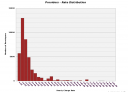
Feedback by Years of Experience

oDesk Growth Trends

More than anything else – we need your input!
This data is for you. What else do you want to see? What would help you be more successful on oDesk? What insights can you make out of the data? Leave a comment on the oConomy pages, and let us know.
Posted Jan 17, 2008 by oDesk Marketing
What is it?We’ve released an update to our oDesk Team application called oDesk Pack and we’re looking for beta testers!
The new oDesk Pack comes in a single install package and also has a suite of new features, including:
- Local ScreenSnap — Save your ScreenSnaps to your desktop
- oDesk Preferences — Manage when applications launch and control the settings
- oDesk Extras — Try Short URL for sending URLs over IM or email, CleanText if you’re copying any HTML to another document and Windows Manipulation hotkeys if you’re looking for faster ways to work
- MiniCam — Use a webcam? Check whether your face is on the screen with MiniCam
Where can I try it?
Download the new oDesk Pack and run odesksetup.exe. This should upgrade your oDesk Team client.
Love it? Have suggestions or problems? Tell us what you think in the community forums.
Learn more about the oDesk Pack and the new features!
Posted Jan 10, 2008 by oDesk Marketing
We have made it easier for buyers to view the job facts for a provider’s past work on oDesk. Clicking on a job listed in the provider profile used to take you to another page; now, the job facts will popup in the same screen. ��
This will make navigating through profiles even easier.�
�
How does it work?�
�
When viewing a provider’s profile in the Profiles Beta view, select either the “Overview” tab (for recent jobs) “Work History & Feedback” tab (for all jobs): �
�
 �
��
Click on any job title that is a link and a summary will pop up with the information about the job and the buyer, as shown below:�
�

Posted Jan 10, 2008 by oDesk Marketing
What is it?��
The merit-based job application quota limits the number of jobs providers can apply to on a weekly basis.�
�
Why did we do this?�
�
We believe that quality is critical to everyone and we want to reward quality providers. While we know that new providers on the oDesk network may have a difficult time getting their first jobs, we believe it is in their best interest to take online skill tests and thoughtfully apply to jobs.�
�
Some buyers have been flooded with interview requests and cut-and-paste cover letters when they post a new job. Our current job quota is 20 jobs per week; this feature will change that.�
�
We think that by instituting a merit-based job application quota, providers will more carefully select which jobs they will apply to.�
�
How does it work?�
�
The job application quota is based on the providerâs feedback score and the number of tests taken. �
�
Providers who have not received any feedback can increase their job application quota by taking more online skill tests.�
�
Providers who have received a low Feedback Score can raise their quota by accruing higher feedback numbers and raising their provider Feedback Score.�
�
To calculate your job application quota, refer to the number of online skill tests you have taken and your total feedback score (if you have feedback). �
�
 �
��
Learn more about the job application quota.�
�
How can I take online tests?�
�
We have partnered with a vendor to provider over 100 different skill tests in a wide range of skills. To take tests, sign into my.odesk.com and select the Provider Console. Look for the My Tests link on the left-hand side:�
�
 �
��
You can then select one of the dozens of tests we have available.�
�
Learn more about online testing on oDesk.
Posted Dec 21, 2007 by oDesk Marketing
What is it?��
You can now purchase oDesk gear at the brand new oDesk Store! We’re offering three cool T-shirt designs you can wear to show your oDesk love!�
�
Buy one for yourself, for your friends, or as a holiday gift.�
�
Where can I find it?�
�
The oDesk Store is still in beta, so it currently resides in oDesklabs. But you can still browse through the T-shirts and make purchases today. �
�
The store is powered by Printmojo, so all of your purchases are handled through their secure site.�
�
What do the T-shirts look like?�
�
We thought you would never ask. Two of them were designed by one of our providers, Ivan A.!�
�
 �
��
 �
��
 �
��
Happy Shopping!
Posted Dec 20, 2007 by oDesk Marketing
What is it? ��
You can now create customized RSS Feeds for specific search parameters.� �
�
Why did we do this? �
�
Our existing RSS Feeds listed all jobs; not very useful for someone looking for a specific job. �
�
What does it look like? �
�
We’ll demonstrate with an example: Imagine that you are a PHP Developer looking for: �
�
- Only Hourly Paid Jobs
- Full-Time Work (30+ hrs/week)
- Job Duration Minimum 8 weeks
- Buyers with at least 1 paid job
Select these criteria in the Advanced Search box on the Jobs Search Page:�
�
 �
���
Click the Search button. If the jobs that appear appeal to you, right-click the RSS link and copy the link to paste it into your RSS Reader:�
��
 �
��
From now on, your RSS feed will only show jobs with the specific criteria you selected. You can create as many customized RSS Feeds as you like!
Posted Dec 13, 2007 by oDesk Marketing
What is it?��
We have given our Provider Profiles a makeover! By organizing the profile into tabs, we have made it easier to find:�
�
- An Overview of the Profile
- oDesk Work History�
- Resume
- The Provider’s Tests and Certifications
We have also introduced the Provider Portfolio, which will allow providers to upload examples of their work (including graphics, Flash Animations, Word Docs, PDFs, etc.).� �
�
Why did we do this?�
�
We thought the current provider profiles made it difficult to find important information, particularly because it was tricky to sort through all the text. We also wanted to give providers a way to showcase their previous work, particularly those who had not yet logged in many hours through oDesk and thus had a limited oDesk Work History. Solution: the Provider Portfolio!�
�
What does it look like?�
�
To see the new look of the Provider Profiles, click on the link on the top right hand side of your provider profile that says:�
�
Try our new Profiles Beta! �
�
You will be able to see the individual tabs with different parts of your profile as shown below:�
�
 �
��
Please note that in this release, you cannot access your new profile from the Profile Editor. To access your profile, go to public provider search.�
�
To upload files to your Portfolio, access the Portfolio editor by logging into my.odesk.com and selecting the Profile & Settings tab. Click Add or Edit under the Portfolio Projects section to add files or images and a description of the project.�
�

Posted Dec 05, 2007 by oDesk Marketing
What is it?��
Going on vacation this holiday season? Taking time off? Providers can now inform current and future buyers that they’ll be taking a leave of absence.�
�
- Indicate the dates you will be on leave on your provider profile.
- Send emails to current buyers when you decide to take a leave through our automated system.
Why did we do this?�
�
Oftentimes providers are tagged as unresponsive because they are away for a few days and forget to notify buyers. We’ve made it easy to notify buyers and the rest of the oDesk network that you’re away from your computer.�
�
What does it look like?�
�
1. Sign into your provider console by going to my.odesk.com.�
�
2. Click on the Profile and Settings Tab and locate the Provider Leave link on the Provider Console.�
�
 �
��
3. Check the box and select the dates of your leave by clicking on the pop-up calendars.�
�
 �
��
4. If you wish to let your current buyers know that you will be on leave, click “Yes” and an email will be sent to your buyers automatically. If you click “No,” you will be directed to your Profile information.�
�
 �
��
5. Under the My Profile link within Profile and Settings, you will now be able to see My Public Profile. The dates of your leave will appear under Weekly Availability. Your leave information will also appear in the Team Room.�
�

Posted Dec 05, 2007 by oDesk Marketing
What is it?��
We have made it easier for buyers to find active providers on our site. �
�
We are making the profiles of providers who meet all of the following criteria private. Providers who have signed up, but who have …�
�
- Never earned any money on oDesk
- Profiles that are less than 50 percent complete
- Not been active on the site for more than 90 days (three months)
… will see receive email notification that their profiles have turned private. Providers who wish to continue being active on oDesk will have the ability to complete their profiles and become public at any time.�
�
Providers: Haven’t completed your profile? Come back to our site, finish your profile, and set it to public to stay active in the search results.�
�
Why did we do this?�
�
With tens of thousands of providers on our network, we wanted to highlight providers who are actively working and ready to take on new job opportunities on oDesk. By making inactive provider profiles private, buyers will have an easier time finding providers who will respond to job interview requests.
Posted Oct 25, 2007 by oDesk Marketing
What is it?��
Buyers can now manage multiple credit cards on oDesk and can decide which card will be used for billing.�
�
Buyers can also set up a Backup card in case their Primary card fails.�
�
Why did we do this?�
�
When a Buyer’s Primary credit card fails, either� because it has expired, there are insufficient funds or it has been canceled, oDesk suspends the Buyer’s account. In order to avoid any account delays, oDesk recommends that Buyers add a Backup credit card.�
�
We will only charge the Backup credit card if the Primary card has failed. Read more about Primary and Backup cards here.�
�
Provider and Buyers will also notice a new look for this section, including a new “Your Balance” box. Learn more about the new format of \”Your Balance\” and what the terms mean.�
�
What does it look like?�
�
�
We hope our new credit card management options will make it easier to manage your account!












No comments:
Post a Comment